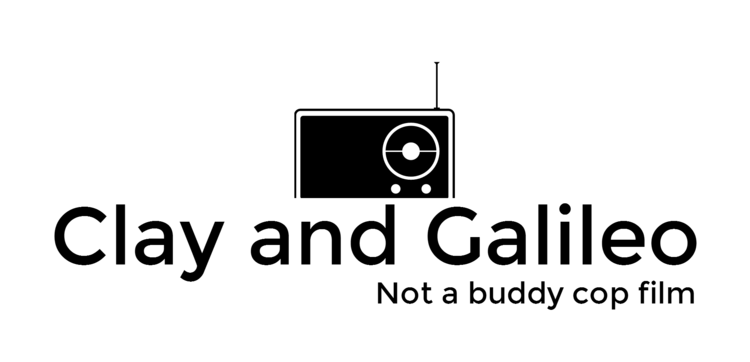The Galileo, by default, boots from a linux image that is stored on an on board SPI device. This allows it to work without anything being installed, which is great. However, there are some problems with booting from the SPI device:
- The space on the SPI device is limited
- The SPI device it is not writeable,
- Which means, every change you make from the default will have to be done every time the system powers up.
- Sketches loaded to the Galileo will not be perminant.
- Every time you power on your Galileo, you will have to upload your sketch again.
The simple and easy solution to these problems is to boot from an SD card. In order to boot from the SD card you will need a few things:
- An SD card (SD or SDHC up to 32 GB)
- A Linux image, Intel has provided a pre-built image
- Or you can build your own from scratch.
- A computer to transfer the image onto the SD card.
Here are the steps you will need to follow:
- If you have not done so already, you will need to update your firmware.
- Format the SD card with FAT or FAT32 file system (just one partition)
- Unzip the Linux image onto the SD card.
- Remove the SD card from your computer.
- Power down the Galileo.
- Plug in the SD card.
- Power up the Galileo.
In order to make sure your Galileo is booting from the SD card, there are a few checks that we can do.
If you have a Linux console setup.
You can see if the root directory of the SD card exists.
>ls /media/mmcblk0p1/
- If the directory exists, you are booting from the SD card
f you do not have a Linux console
You can upload the Blink sketch then power off the device, and power it back on.
If the LED 13 starts to blink after booting up (it takes about a minute to boot up) then you are booting from the SD card.
If you are having issues, please check this page.