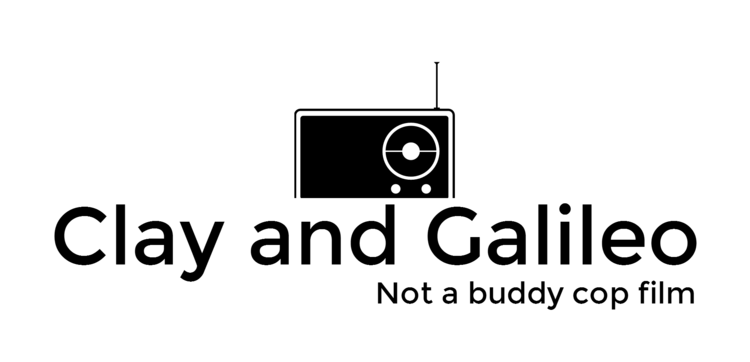There are a few things to check if you are having problems:
- Make sure you have upgraded the firmware on your Galileo.
- In the Arduino IDE Help -> Firmware Update
- Follow the directions, it will take a few minutes to finish.
- Make sure the SD card is formatted as FAT or FAT32.
- NOTE: SD Formatter should be used to format you SD card
- The easiest way to do this on a Windows computer is to open up Windows Explorer (file manager)
- right click on the SD card
- select Properties
- There will be a line that says: "File System"
- This should say FAT or FAT32
- Make sure the unzipped files from the Linux image are in the correct spot:
- in the top level of the SD card, the files should be:
- boot (a directory)
- core-image-minimal-initramfs-clanton.cpio.gz
- image-full-clanton.ext3
- bzImage
- in the top level of the SD card, the files should be:
- When you boot up, you should see a Grub menu, make sure the default is selecting the SD card and not booting from the SPI.
- The option to boot from the SD card should contain the phrase: "kernel-MassStorage" NOT "kernel-SPI"
- you can edit the grub.conf file to fix the defaults.
- on your SD card: e:/boot/grub/grub.conf
- Open with a text editor and change the default number (or do like I did and remove all the options that are not the SD card)
- To verify that you have booted with the SD card, you can check to see if the SD card is in the file structure:
- it should be at the path: /media/mmcblk0p1/ (or something similar)