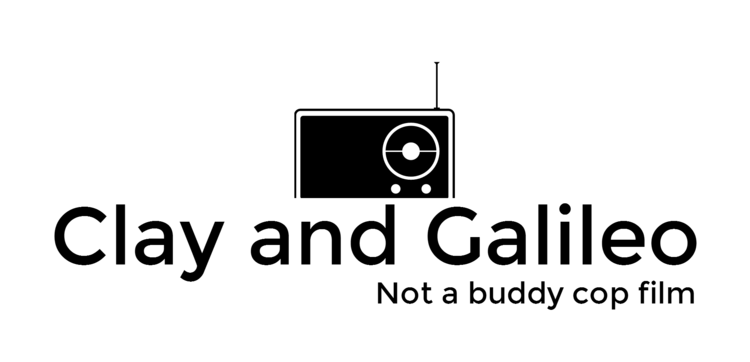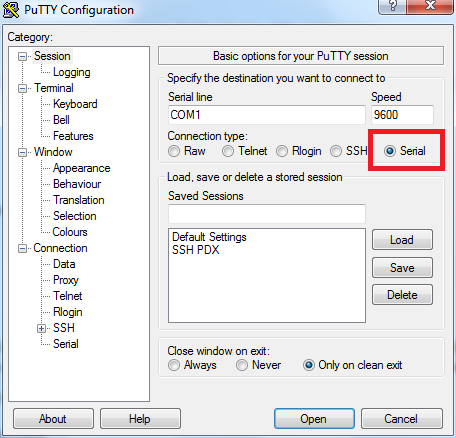The default user name for the Galieo is root with no password.
So to log in you just type root, and press enter.
There are five methods for connecting to the Galileo via Linux console.
1. Use the UART connector (the thing that looks like a headphone jack).
- The cable for this can be made by hand, or can be ordered.
- Building a Serial Cable
- Amazon - 5mm to Serial
- If your computer does not have a Serial COM port, you might also need a USB to serial adapter:
- Amazon - Serial to USB
- Once the cables are connected, you can use Putty or your favorite serial console program to connect to Galileo
- Open Putty Select Serial:
- Then Enter the number for your COM port:
- If you need help finding your COM port number, look here.
- When the terminal comes up, you may see nothing. Try pressing the ENTER key, a prompt should come up.
- The username is root, so all you should have to do is type:
- root (then press ENTER)
2. Use the LAN connection direct to your PC (via SSH).
- You will need an Ethernet cable to connect to your PC.
- By default Galileo does not start the LAN connection, but you can use an Arduino sketch to start the LAN connection.
- You will need to give the Galileo and your PC a static IP address.
- Once the network connection is established you can use Putty or your favorite SSH client software.
3. Use the LAN connection and connect to your local network (via SSH).
- You will need an Ethernet cable long enough to connect to your router or local LAN connection.
- Assuming your local network used DHCP, you can use an Arduino sketch to start the LAN connection.
- Once the network connection is established you can use Putty or your favorite SSH client software.
4. You can also connect using WiFi (via SSH)
- NOTE: you will probably need one of the other methods in order to enable the WiFi, but once the WiFi is up and running, and starts automatically, you can get rid of the wires.
- Getting the WiFi up and running
- When your WiFi is up and running, you can use Putty or your favorite SSH client software.
5. "Poor man's" telenet - developed by Mikal Hart
- Download the sketch.
- Unzip the sketch, and open it in Arudino IDE.
- The good points
- Only needs micro USB cable,
- it repurposes the Arduino IDE serial window to connect to Linux.
- Bad points
- Some commands are difficult to use
- Referrence: Poor man's telnet for Galileo